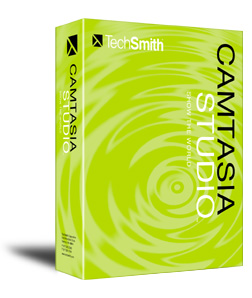 Camtasia Studio is a screen recording and video editing software. Camtasia lets you record your screen and voice as you demonstrate applications on your computer. If you’re using the PC version of Camtasia, you can use the PowerPoint plugin to record and share your presentations. Camtasia not only lets you record your screen, but also lets you easily cut and edit the video, import other video and audio files, and overlay text, callouts, and transitions. Once you finish editing your video, Camtasia makes it easy to share your video by exporting it to your school’s Learning Management System (LMS), as an mp4 video file to embed in PowerPoint, or publish directly to Youtube, Vimeo, and Google Drive.
Camtasia Studio is a screen recording and video editing software. Camtasia lets you record your screen and voice as you demonstrate applications on your computer. If you’re using the PC version of Camtasia, you can use the PowerPoint plugin to record and share your presentations. Camtasia not only lets you record your screen, but also lets you easily cut and edit the video, import other video and audio files, and overlay text, callouts, and transitions. Once you finish editing your video, Camtasia makes it easy to share your video by exporting it to your school’s Learning Management System (LMS), as an mp4 video file to embed in PowerPoint, or publish directly to Youtube, Vimeo, and Google Drive.
6 WAYS TO USE CAMTASIA IN YOUR CLASSROOM
Download Camtasia to try it for free for 30 days. At the end of of the trial period it will lock and you’ll be asked to purchase to continue using it. At the time of writing this, Techsmith is offering great educational discounts. Using the educational discount, the PC version is around $179.00, and the Mac version is around $75.00. Once you purchase the software, you own it and can make as many videos as you would like. Please note the above link is an affiliate link, and at no additional cost to you, I will earn a small commission if you decide to make a purchase. If you do, thanks in advance.
You can use Camtasia to do the following:
- Software Demonstration
Demonstrate how to use a software and share it with your class. - Flip Your Classroom
Record your PowerPoint lectures and post them online for your students to view outside of the classroom. - Record Lessons
Record lessons that students can access at anytime and replay as necessary. This works well for ESL and special needs students. - Provide Feedback
Provide feedback to students by recording audio, or video and send it to them in an email, or upload it to an LMS. - Lessons for Substitute
Leave messages, or recorded lessons for your substitute while you’re out. - Audio Recorder
Camtasia can record and export audio…it isn’t limited to just recording video. Once you record your audio track, you can export it into an mp3 sound file to use for lessons or for a podcast.
Next, lets look at why you should be using Camtasia and some resources.
WHY YOU SHOULD USE CAMTASIA
I’ve been using Camtasia for the last ten years for all the training screen recordings I create. There are other screen recording tools out there, but I’ve stuck with Camtasia because it was easy to learn when I was starting out, and as I’ve used it over the years I’ve always been impressed with how versatile a tool it is.
I’ve used Camtasia to record software tutorials, turn PowerPoint presentation into videos, record podcasts, and edit video imported from a video camera. There are other audio and video editing tools out there, but I’ve found their learning curve to be steeper than Camtasia’s, and they cost much more. I like how I can get done what I need to do quickly and easily with Camtasia, and it isn’t costing me an arm and a leg. I highly recommend it if you’re looking for screen recording software.
CAMTASIA STUDIO RESOURCES
- Camtasia Studio 8 Tutorials – This is Techsmith tutorial page to help get you started using Camtasia. Techsmith does a great job providing tutorials and support on their products…another reason why I recommend Techsmith’s tools.
- Camtasia for Mac Tutorials – Similar to the link above, but focused on how-to tutorials on the Mac version of Camtasia.
- 10 Free Camtasia Studio 8 Video Tutorials About Editing – eLearning Industry has this great article providing more information and tips on using Camtasia.
Do you have any additional ways you use Camtasia in the classroom? Leave a comment below telling us how.
Interested in using technology in your teaching?
Subscribe to get our latest content by email and get our free eGuide - The Top 3 Technologies Every Teacher Needs to Know. Learn how other teachers are using technology to get more time back into their own schedules, while also creating a positive impact on their students learning.